Our cloud-based platform is so seamlessly integrated you would think it was part of your accounting software.




Adding a logo to your QuickBooks invoice
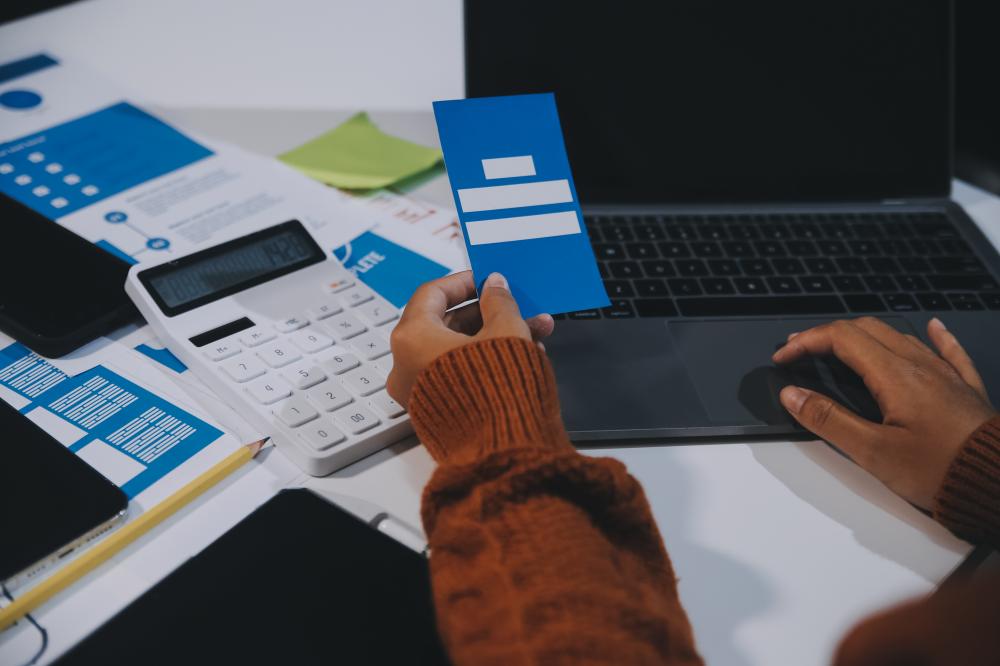
Adding a Logo to Your QuickBooks Invoice
Integrating your business logo into QuickBooks invoices isn't just about aesthetics--it's a strategic move for branding. As a POS Broker with over two decades in optimizing QuickBooks usage, I've seen how a well-placed logo can elevate a business's image. It reinforces your brand and enhances client trust, seamlessly blending into the invoicing process.
Adding a logo to your QuickBooks invoice contributes to a cohesive brand identity. It's a simple yet effective way to maintain consistency across all customer touchpoints. Whether you're generating invoices from QuickBooks Online, Desktop, or POS, the process requires only a few steps but packs a significant punch in terms of professional presentation.
Why Branding Matters in QuickBooks Invoices
Branding in invoices often goes unnoticed, yet it plays a crucial role. When you add a logo to your QuickBooks invoice, it sets the stage for a professional impression. Clients often form perceptions within seconds, and a well-branded invoice can make all the difference in their experience. More than just a design element, your logo acts as a constant reminder of your business, ensuring top-of-mind awareness.
In the realm of QuickBooks credit card processing, branded invoices can bolster payment efficiency. A recognizable logo assures clients they're interacting with a legitimate, professional entity, potentially accelerating their payment responses. This subtle yet powerful integration can aid cash flow by reducing payment cycles and late payments.
How to Add a Logo to Your QuickBooks Invoice: Step-by-Step Guide
- Login to your QuickBooks account and navigate to the Settings gear icon.
- Select Custom Form Styles and choose the invoice you wish to modify.
- Click on Edit next to the chosen invoice style.
- Select the Design tab, then click on Add your logo.
- Upload your logo, preferably in .jpg or .png format, ensuring it is of high quality.
- Resize and position the logo as desired to ensure optimal visibility.
With these steps, adding a logo to your QuickBooks invoice is straightforward. Make sure the logo is sharp and clear, as a pixelated image can undermine the professional appearance you aim to achieve.
What Are Common Issues When Adding a Logo to Your QuickBooks Invoice?
One frequent issue is incorrect logo size, leading to distorted visuals. QuickBooks supports specific dimensions, so it's vital to prepare your image accordingly. Another common problem is using incompatible file formats; ensure your logo is in .jpg or .png.
Additionally, when adding a logo to your QuickBooks invoice, some users face alignment troubles. If the logo doesn't align as expected, tweaking its position in the form template can usually resolve this. It's wise to preview invoices with the logo embedded to catch any layout discrepancies early.
Optimizing Your Invoice Branding in QuickBooks
The goal is not just adding a logo to your QuickBooks invoice but ensuring it enhances the overall branding. Aligning your logo with your business's color scheme can create a harmonious look. QuickBooks allows for template customization, so take advantage of this to craft an invoice that truly reflects your brand.
An often-overlooked tip is to include contact information and a tagline along with your logo. This combination can make your invoices more informative and memorable. Remember, every invoice is an opportunity to reinforce your brand identity.
- Consistency: Use the same logo and colors across all invoices.
- Professionalism: Ensure high-quality images for clarity and impact.
- Details Matter: Incorporate additional branding elements like taglines.

Why Custom Invoices with QuickBooks are a Game-Changer
Custom Invoices with QuickBooks offer a groundbreaking way to personalize your business's billing process. Tailor your invoices with logos, payment terms, and specific line items to reflect your brand's identity. This personalization not only enhances your professional image but also makes the payment process more seamless and intuitive for clients.
By using Custom Invoices with QuickBooks, you can better manage your cash flow. These invoices enable you to set up recurring billing for clients, ensuring timely payments. This functionality helps small businesses maintain a steady cash influx, reducing the financial strain often associated with accounts receivable.
How to Create Custom Invoices with QuickBooks
- Navigate to the Invoicing Menu: Open QuickBooks and go to the 'Invoicing' section.
- Select Invoice Templates: Choose 'Custom Form Styles', then click 'New Style' to create your invoice.
- Customize Design: Add your business logo, choose colors, and select the font that best matches your brand.
- Modify Fields: Decide which fields to display and modify terms to suit different clients' needs.
- Save Your Template: After personalizing the design, save it for future use.
What are Common Concerns about Custom Invoices with QuickBooks?
Many users wonder about the security of Custom Invoices with QuickBooks. Fortunately, QuickBooks offers robust encryption through PCI compliance, ensuring all financial transactions are securely processed. Another concern is the potential difficulty in managing multiple templates. However, QuickBooks simplifies this by allowing you to save and manage various templates efficiently.
For businesses that frequently deal with international clients, there's the concern of accounting for different currencies. QuickBooks addresses this by integrating with currency conversion tools, easing the invoicing process.
How Can I Maximize the Use of Custom Invoices with QuickBooks?
- Utilize Automated Reminders: Set up automated payment reminders within your custom invoices to ensure clients never miss a due date.
- Analyze Payment Trends: Use QuickBooks' reporting features to monitor payment patterns and optimize your invoicing strategy.
- Integrate with Merchant Services: Connect with low-fee merchant services to streamline payments and reduce transaction costs.
As a professional with over two decades in the industry, I've seen firsthand how Custom Invoices with QuickBooks can be a powerful tool. From automating tedious processes to enhancing customer satisfaction, these invoices offer a myriad of advantages that can boost business operations.
Are Custom Invoices with QuickBooks Suitable for Small Businesses?
Yes, Custom Invoices with QuickBooks are ideal for small businesses. They provide the flexibility needed to cater to diverse client needs, allowing for detailed customization. Whether you are a startup or an established business, you can leverage QuickBooks to create invoices that align with your brand, ensuring a professional presentation.
Small businesses often operate under tight budgets, making cost-efficiency paramount. QuickBooks helps by enabling custom invoices that can be tailored to avoid unnecessary expenses, such as going paperless or opting for email delivery over traditional mailing.
Streamlining Payments with QuickBooks
When it comes to managing your business finances efficiently, few tools match the versatility of QuickBooks. At The POS Brokers, we've spent over two decades perfecting how to streamline payments within this platform. Our focus is on ensuring that your Customer invoice templates with QuickBooks not only look professional but function seamlessly within your existing accounting system. By considering factors like integration with merchant services, we help you save time, reduce costs, and improve cash flow.
Automation is a key feature we emphasize. With automated invoicing, your business can manage scheduled billing and auto-pay options efficiently. These capabilities allow you to send and track invoices with ease, enhancing your cash flow and operational efficiency.
Benefits of Custom Invoice Templates
Our experience shows that customizing Customer invoice templates with QuickBooks can significantly improve brand recognition and client satisfaction. We assist businesses in creating branded invoices that include logos, payment terms, and notes. These elements personalize your interactions and keep your business top of mind for your clients.
An often overlooked aspect is the ability to create multiple templates for different services. Whether it's for a recurring service or a one-time project, having distinct templates ensures clarity and professionalism every time an invoice is sent. This flexibility is invaluable for businesses with diverse offerings.
- Enhanced branding with logos and consistent styling.
- Ability to schedule invoices for regular charges.
- Customization for different service types.
Integrating Payment Security and Optimization
Security is paramount in our approach to integrating Customer invoice templates with QuickBooks. By incorporating PCI-compliant solutions and advanced processing options such as Level 2 and 3 processing, businesses can assure their clients of safe transactions while taking advantage of potential B2B savings.
With the integration of tools like Biller Genie, you can automate collections and reconciliation, ensuring that your financial records remain accurate and up-to-date. This not only builds trust with your clients but also reduces the administrative burden on your staff.
In my 20-plus years of experience, I've seen firsthand how these optimizations lead to smoother operations and fewer payment disputes, which in turn fosters better client relations.
How to Create Effective Invoice Templates
- Identify Your Needs: Determine the types of services or goods you offer and tailor your templates accordingly.
- Brand Your Templates: Use your logo and color scheme to ensure consistency in your brand image.
- Customize Fields: Add or remove fields as necessary to fit your business model and client needs.
- Test and Review: Before finalizing, test your templates to ensure they integrate well with QuickBooks and meet your standards.
- Feedback and Adjust: Regularly collect client feedback and make adjustments to improve clarity and efficiency.
What is the Best Way to Use QuickBooks Invoice Templates?
The best way to maximize Customer invoice templates with QuickBooks is through consistent branding and automation. By leveraging automation, you can set recurring invoices and payment reminders, reducing the time spent on manual processes and ensuring timely payments from clients. QuickBooks' seamless integration with merchant services also means fewer headaches when it comes to processing payments efficiently and securely.
Moreover, using detailed templates allows businesses to capture all necessary transaction details, which is essential for accurate financial reporting and auditing. A well-optimized template can be the difference between a smooth transaction process and one fraught with errors.

What is the best way to add a logo to your QuickBooks invoice?
Adding a logo to your QuickBooks invoice is a simple process but requires attention to detail to ensure it enhances your branding effectively. First, make sure your logo is in a compatible format, such as .jpg or .png, and that it's of high quality to avoid any pixelation. Once you have your file, log in to your QuickBooks account and navigate to the settings. From there, select Custom Form Styles, choose your desired invoice template, and find the option to add your logo. It's important to resize and position your logo for optimal visibility. A sharp, well-placed logo can make a significant difference in how your invoices are perceived. Do you think your current logo effectively communicates your brand's identity?
How does adding a logo to your QuickBooks invoice improve branding?
Incorporating a logo into your QuickBooks invoice is more than just an aesthetic upgrade--it's a strategic move for reinforcing your brand's identity. A well-designed logo on your invoices ensures consistency across all customer interactions, which is key to building trust and recognition. Clients often remember and recognize visual cues faster than text, making your logo a powerful tool for staying top-of-mind. In fact, studies have shown that consistent branding can increase revenue by up to 23%. Have you considered how your logo might impact your clients' perception of your business?
What are common issues encountered when adding a logo to QuickBooks invoices, and how can they be resolved?
One of the most frequent issues is logo distortion, which occurs when the file size or dimensions are incorrect. It's crucial to prepare your logo to fit QuickBooks' specifications to prevent this. Another problem is file format incompatibility, so ensure your logo is in a .jpg or .png format. Alignment issues can also arise, but these are usually resolved by adjusting the logo's position within the template. Previewing your finalized invoice can help catch any layout problems before they reach your clients. How does your current setup address these potential issues?
How can you optimize invoice branding in QuickBooks?
Optimizing your invoice branding goes beyond adding a logo--it's about creating a cohesive look that reflects your brand's essence. You can align your logo with your business's color palette for a harmonious appearance. QuickBooks' customization options allow you to change fonts, colors, and even include extras like taglines or contact information. Each element should work together to reinforce your brand's identity. Have you considered how a tagline might enhance your brand on an invoice?
Why are custom invoices with QuickBooks considered a game-changer for businesses?
Custom invoices allow businesses to tailor their billing documents to reflect their unique brand identity. By customizing fields, logos, and payment terms, businesses can streamline the payment process, making it more intuitive for clients. This level of personalization enhances professionalism and can improve client satisfaction. Moreover, custom invoices can be used to set up recurring billing, facilitating smoother cash flow management. Have you explored all the customization options available in QuickBooks to enhance your client's billing experience?
How do you create a custom invoice in QuickBooks?
To create a custom invoice, first navigate to the Invoicing section in QuickBooks and select Custom Form Styles. From there, you can create a new style and begin customizing. Add your business's logo, choose a color scheme, and select fonts that align with your branding. You can also modify fields to suit different clients' needs. Once you've completed your design, save the template for future use. Testing your template to ensure it integrates well with QuickBooks is advisable. Are there any specific design elements that are critical for your brand's representation?
What are the common security concerns related to custom invoices with QuickBooks, and how are they addressed?
Security is a vital concern for businesses using custom invoices, but QuickBooks offers robust solutions. With PCI compliance, QuickBooks ensures all transactions are securely processed. Managing multiple templates can seem daunting, yet QuickBooks simplifies this with easy template management. For international clients, currency conversion tools ease the invoicing process. By securing transactions and simplifying management, QuickBooks helps businesses maintain client trust and operational efficiency. How do you currently ensure the security of your clients' data?
How can businesses maximize the use of custom invoices in QuickBooks?
Businesses can make the most of custom invoices by utilizing automated features, such as payment reminders and recurring billing, to ensure timely payments and reduce manual efforts. QuickBooks' reporting tools can analyze payment trends to help refine your invoicing strategy. Moreover, integrating low-fee merchant services can streamline payments and reduce costs. These features not only improve cash flow but also enhance client satisfaction by simplifying their payment process. Have you integrated all available QuickBooks features to optimize your invoicing process?
Resources
- U.S. Small Business Administration - The official website of the U.S. Small Business Administration providing resources and support for small businesses.
- Internal Revenue Service (IRS) - The official website of the Internal Revenue Service offering tax information and guidance for businesses.
- Intuit QuickBooks - The homepage of Intuit QuickBooks, a leading financial management software for small businesses.
- PCI Security Standards Council - The official website of the PCI Security Standards Council providing information on data security standards.
- Biller Genie - The homepage of Biller Genie, a platform for automating collections and reconciliation processes.
Contactless Payments!
Ensure your safety with the convenience of contactless payments. Our wide range of devices offers seamless contactless payment options, along with mobile contactless alternatives for hassle-free curbside pickups and deliveries. Contact us today for further details and stay secure.
Chip Card
Swipe Card
Apple Watch
E-Check
NFC Phone
 Quick Tip
Quick Tip
38% of new business owners make the wrong choice when selecting a POS for their startup.
Let Us Help You Choose the Right POS System and Save You the Hassle!
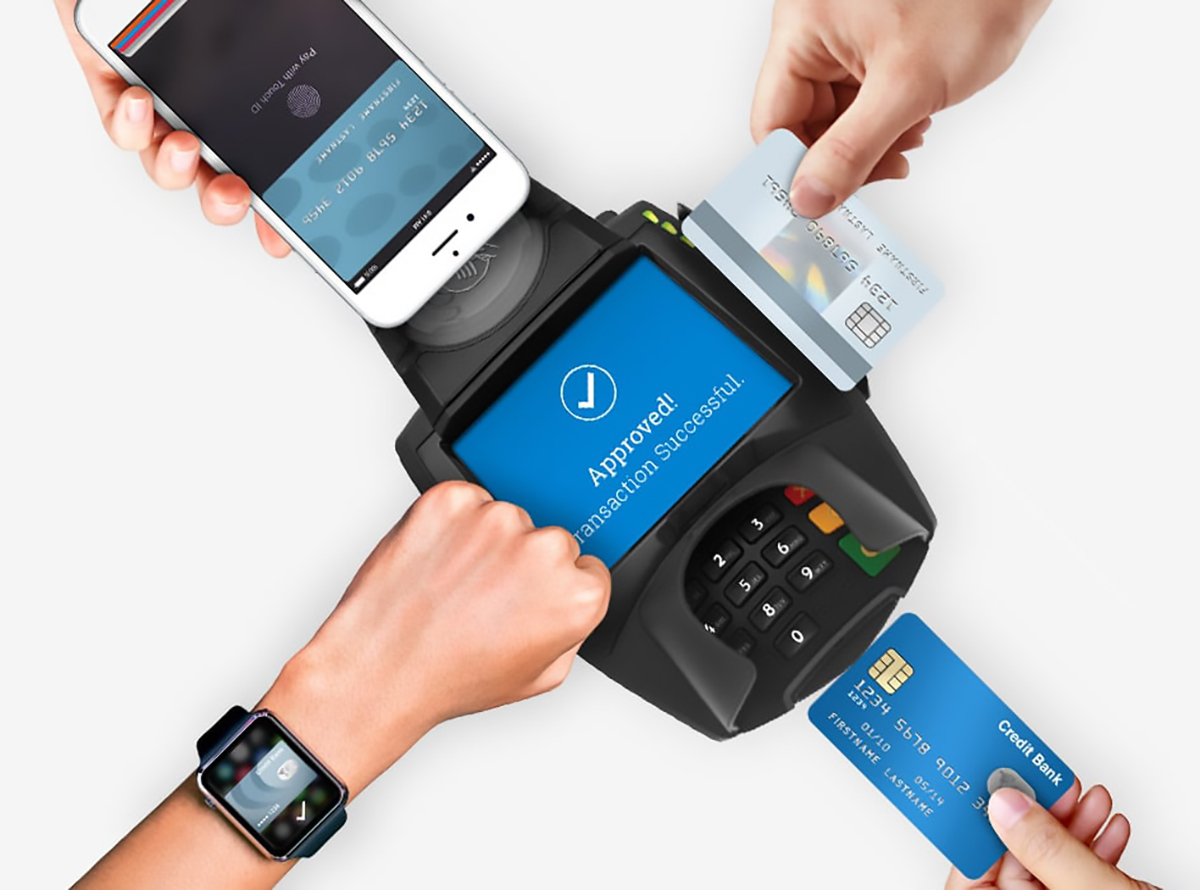
Contactless Payments!
Stay safe with contactless payments. All of our devices have contactless payment options and mobile contactless options for curbside pickups and deliveries. Call now for more information.
Chip Card
Swipe Card
Apple Watch
E-Check
NFC Phone
Ready to talk to an advisor?
Complete the form or call us now to talk to a live representative.
“The POS Brokers are amazing. They answered all our questions and explained everything clearly.”
Retail Owner





Reviews
There are no reviews yet.